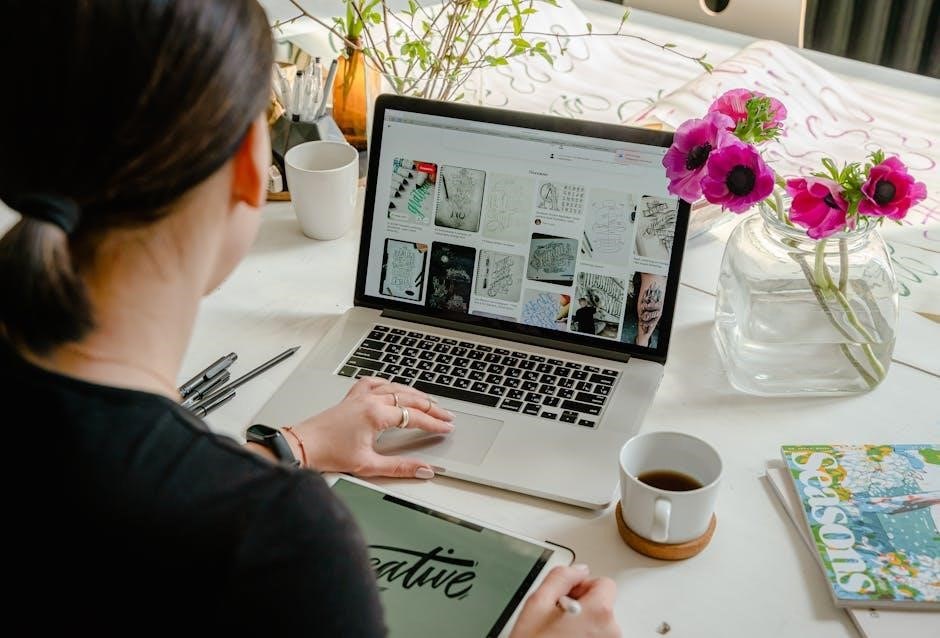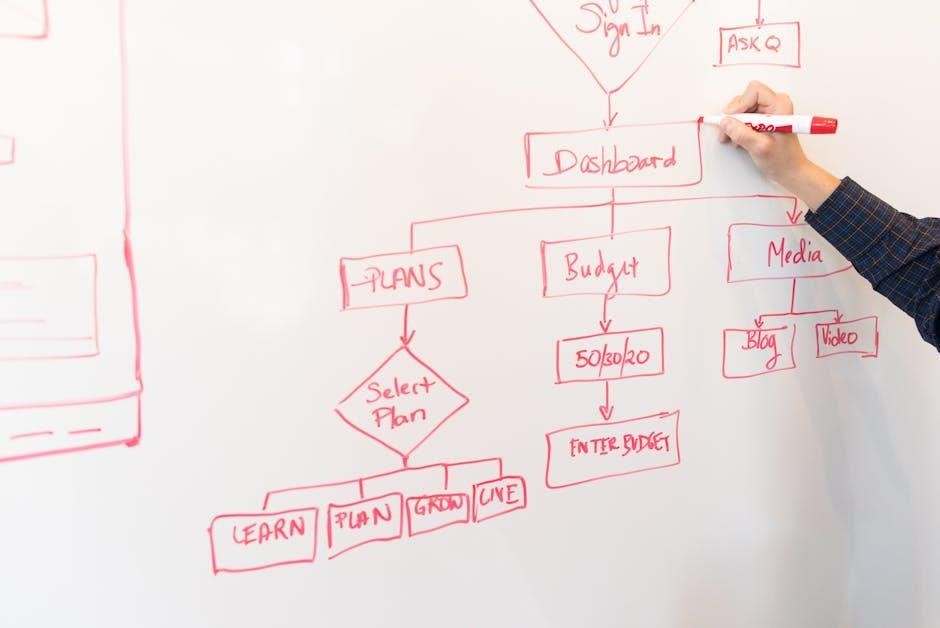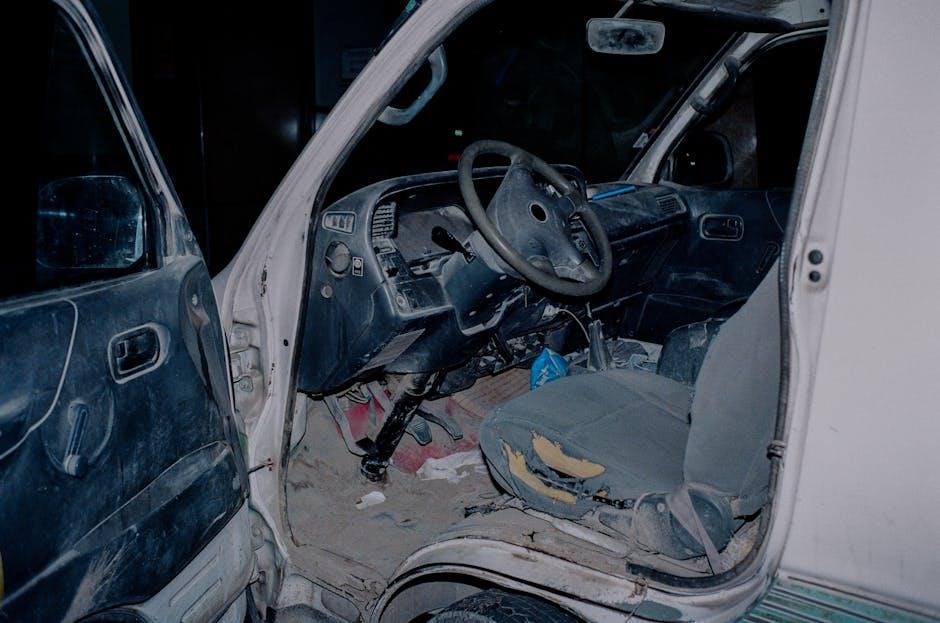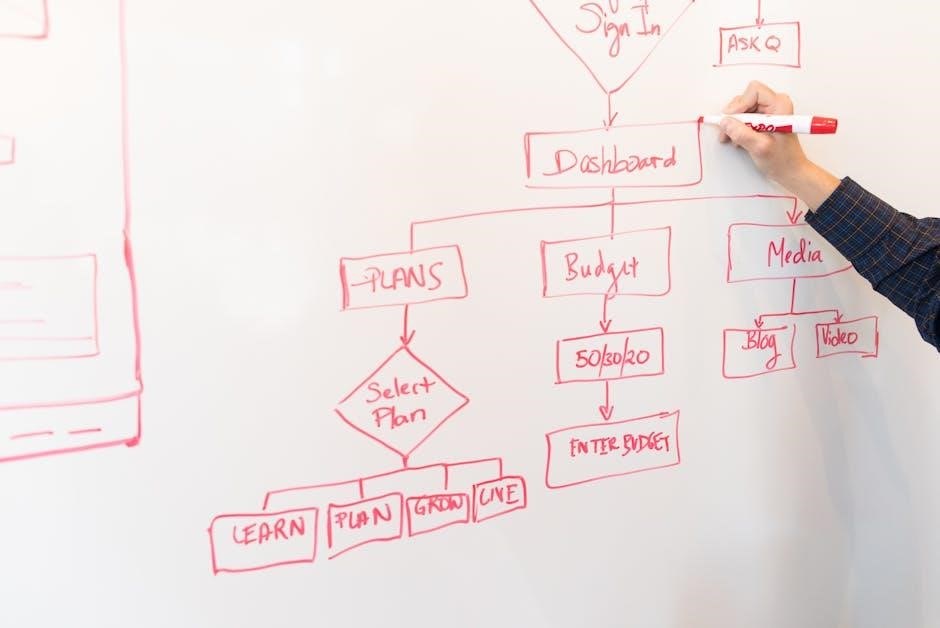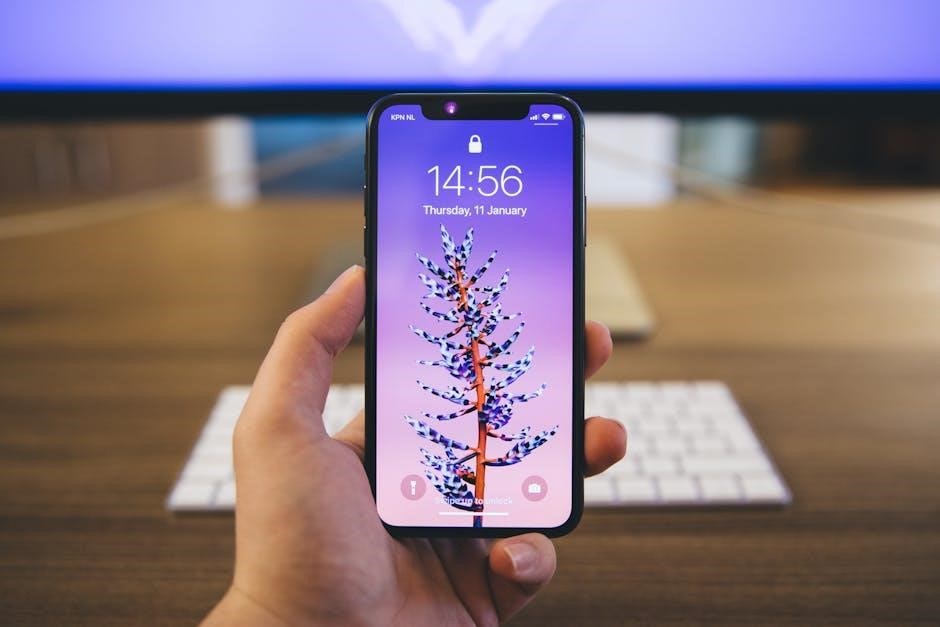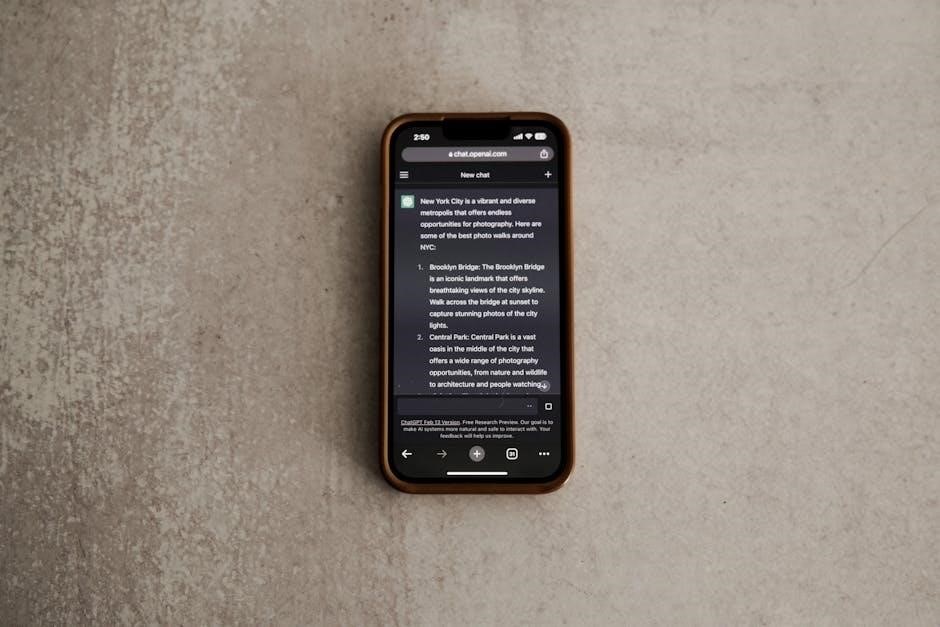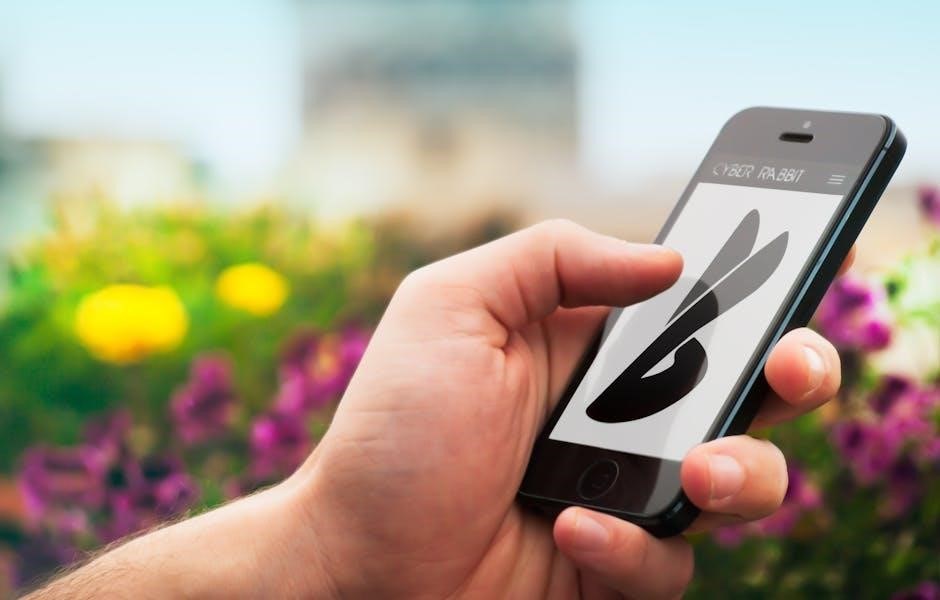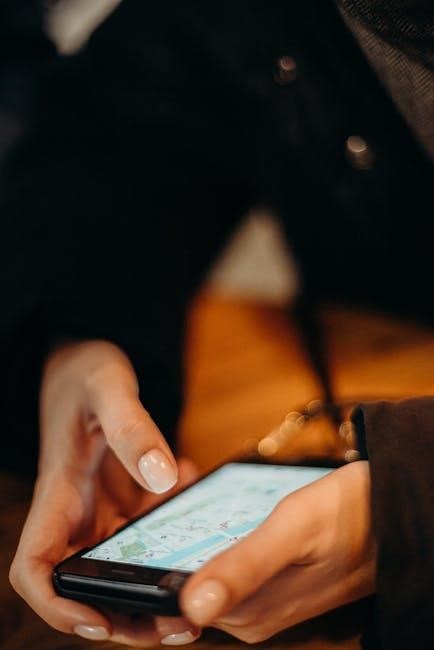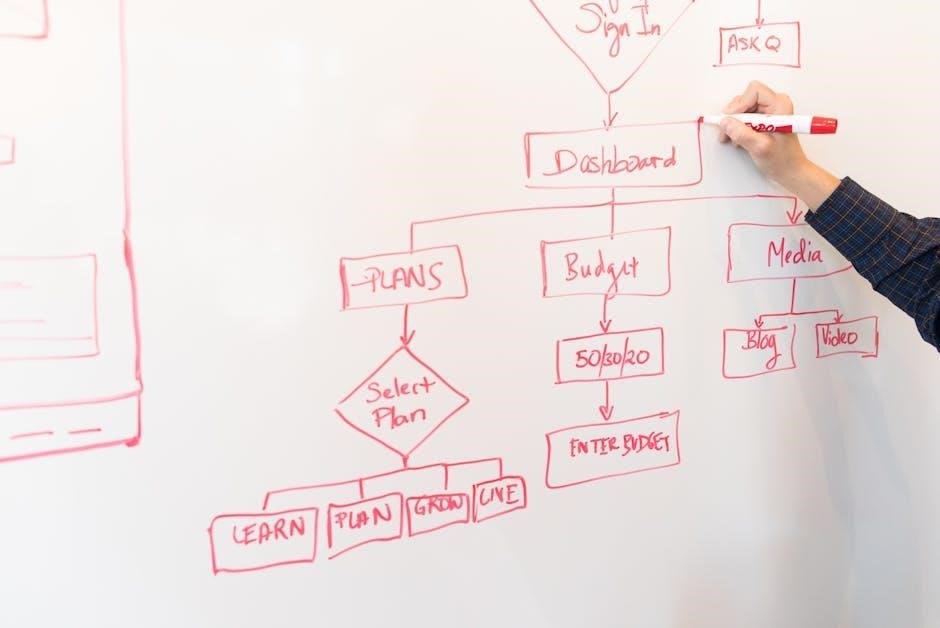The Schwinn 130 Exercise Bike is a durable and versatile fitness machine designed for home workouts. It offers customizable settings, pre-set programs, and safety features for effective training. This guide provides essential information for assembly, maintenance, and troubleshooting, ensuring optimal performance. Follow the manual to maximize your exercise experience and achieve fitness goals safely.
Overview of the Schwinn 130 Exercise Bike
The Schwinn 130 Exercise Bike is a high-quality stationary bike designed for effective home workouts. It features an LCD monitor, adjustable resistance levels, and customizable settings to cater to various fitness goals. With a sturdy frame and durable construction, it supports users up to 130 kg, making it suitable for both beginners and experienced cyclists. The bike offers pre-set workout programs and allows for personalized training options. Its compact design and user-friendly interface ensure ease of use, while safety features like stable pedals and a secure frame provide a reliable exercise experience. The Schwinn 130 is an excellent choice for those seeking a versatile and efficient way to improve cardiovascular health and overall fitness.

Safety Guidelines
Always read the Schwinn 130 Exercise Bike manual before use to ensure proper assembly and operation. Follow safety instructions to avoid accidents. Ensure the bike is placed on a level surface and securely assembled. Users must not exceed the maximum weight limit of 130 kg. Regularly inspect the bike for wear and tear, and perform routine maintenance as outlined in the manual. Keep children away during workouts and supervise them near the equipment. Wear appropriate clothing and footwear to prevent injuries. Familiarize yourself with emergency stop features and proper mounting/dismounting techniques. Never modify the bike without authorization, as this may void the warranty or compromise safety. Prioritize your health by consulting a doctor before starting a new exercise program.
Pre-Workout Preparation and Safety Tips
Before using the Schwinn 130 Exercise Bike, ensure the bike is properly assembled and placed on a level, stable surface. Always follow the assembly manual instructions to avoid structural issues. Check for loose bolts or worn parts and tighten or replace them as needed. Wear appropriate workout attire, including secure footwear and comfortable clothing, to prevent accidents. Ensure the area around the bike is clear of obstacles and keep children supervised. Consult a healthcare professional before starting a new exercise program, especially if you have medical conditions. Familiarize yourself with the bike’s controls and features, such as resistance levels and emergency stop mechanisms. Hydrate before and during your workout to maintain energy levels. Lastly, read the safety guidelines in the Schwinn 130 manual to understand proper usage and maintenance. This preparation ensures a safe and effective workout experience.
Safety During and After Workouts
During your workout on the Schwinn 130 Exercise Bike, ensure you maintain proper posture and avoid overexertion. Monitor your heart rate and adjust resistance levels gradually to avoid strain. Keep loose clothing tied back and long hair secured to prevent entanglement with moving parts. If you feel dizzy or uncomfortable, stop the workout immediately. After your session, cool down by gradually reducing the intensity and pedaling slowly to avoid dizziness. Ensure the bike comes to a complete stop before dismounting. Wipe down the bike with a clean cloth and store it in a dry, secure location. Unplug the bike if not in use for extended periods. Always follow the safety guidelines outlined in the Schwinn 130 manual to prevent accidents and maintain equipment longevity. Proper post-workout care ensures both your safety and the bike’s optimal performance.
Components and Features
The Schwinn 130 Exercise Bike features a sturdy frame, adjustable seat, and handlebars for comfort. It includes a console with an LCD display, heart rate monitoring, and customizable workout programs.
Key Components of the Schwinn 130 Upright Bike
The Schwinn 130 Upright Bike is equipped with a robust steel frame, providing stability during intense workouts. The adjustable seat and handlebars ensure a comfortable fit for users of various heights. The bike features a high-quality flywheel for smooth pedaling and 20 levels of resistance, allowing users to customize their workout intensity. The LCD display on the console tracks essential metrics such as speed, distance, calories burned, and heart rate. Additional components include built-in heart rate sensors, water bottle holders, and a media shelf for convenience. The bike also supports a maximum user weight of 130 kg, making it suitable for a wide range of users. These components collectively ensure a safe and effective exercise experience.
Console Features and Settings
The Schwinn 130 Upright Bike features a user-friendly console with an LCD display, providing clear feedback on workout metrics such as speed, distance, calories burned, and heart rate. The console offers 20 levels of resistance, allowing users to adjust the intensity of their workout. It also includes pre-set programs like interval training, weight loss, and heart rate monitoring to cater to diverse fitness goals. The console is equipped with quick-access buttons for effortless navigation and resistance adjustments. Additionally, it supports heart rate monitoring via built-in sensors, helping users stay within their target zones. The console’s functionality ensures a personalized and efficient workout experience, making it easy to track progress and achieve fitness objectives.

Assembly and Installation
The Schwinn 130 requires careful assembly, starting with attaching the handlebars and pedals. Follow the step-by-step manual to ensure proper installation and functionality. Tools and parts are provided.
Step-by-Step Assembly Instructions
Begin by unpacking all components and tools provided with the Schwinn 130 exercise bike. First, attach the handlebars to the console mast, ensuring they snap securely into place. Next, install the pedals by tightening them firmly with the provided Allen wrench. Attach the seat post to the frame and adjust the height according to your preference. Secure the seat with the clamp. Connect the console wires to the main assembly and mount the console. Finally, tighten all bolts and screws to ensure stability. Double-check all connections and test the bike to ensure proper functionality before use. Follow the manual for precise instructions to avoid errors.

Maintenance and Care
Regularly clean the Schwinn 130 to prevent dust buildup. Lubricate moving parts and check belts and pedals for wear. Inspect cables and bolts for tightness. Refer to the manual for detailed care instructions to ensure longevity and optimal performance.
Routine Maintenance Tasks
Regular maintenance ensures the Schwinn 130 Exercise Bike operates smoothly. Clean the frame and moving parts with a soft cloth to prevent dust buildup. Lubricate the pedals, chain, and flywheel periodically to maintain performance. Inspect the drive belt for wear and tear, replacing it if necessary. Check the resistance system for proper alignment and tighten any loose bolts or cables. Monitor the console for firmware updates to keep it functioning optimally. Refer to the user manual for detailed instructions on lubricating and adjusting components. Always unplug the bike before performing maintenance to ensure safety. By following these routine tasks, you can extend the lifespan of your Schwinn 130 and enjoy consistent, high-quality workouts.

Troubleshooting
Common issues include error codes, resistance malfunctions, and console connectivity problems. Refer to the manual for diagnostic steps and solutions. Contact customer support for unresolved issues.
Common Issues and Solutions
The Schwinn 130 may encounter issues like error codes, resistance malfunctions, or console display problems. For error codes, restart the bike and ensure all connections are secure. If resistance doesn’t adjust, check the flywheel alignment and tighten any loose parts. Console issues often resolve with a power cycle. If problems persist, consult the service manual or contact Schwinn support. Regular maintenance, such as lubricating moving parts and updating software, can prevent many issues. Always follow safety guidelines when troubleshooting to avoid injuries or further damage. For detailed solutions, refer to the user manual or manufacturer assistance. Proper care ensures optimal performance and longevity of your exercise bike.
Workout Programs
The Schwinn 130 offers 12 preset workout programs, including interval training and weight loss plans. Users can customize routines, track progress, and monitor heart rate via the console.
Pre-Set Workout Programs and Custom Options
The Schwinn 130 Exercise Bike provides a diverse range of pre-set workout programs, including interval training, weight loss, and endurance routines. These programs cater to various fitness levels, ensuring users can choose one that suits their goals. Additionally, the bike allows for custom options, enabling users to tailor programs based on their preferences, such as adjusting resistance levels, duration, and intensity. This feature enhances the workout experience, making it more personalized and effective. The console also supports heart rate monitoring, helping users stay within their target zones. With these options, the Schwinn 130 promotes versatility and adaptability, making it ideal for both beginners and advanced cyclists.
User Manual
The Schwinn 130 Exercise Bike user manual is a comprehensive guide detailing assembly, operation, and maintenance. It includes safety guidelines, warranty information, and troubleshooting tips for optimal use.
How to Download and Use the Schwinn 130 Manual
To download the Schwinn 130 manual, visit the official Schwinn website or trusted platforms like ManualsBase.com. Ensure you have Adobe Reader installed to view the PDF format. Once downloaded, review the table of contents for easy navigation. The manual covers assembly steps, console features, and maintenance tips. Refer to the troubleshooting section for common issues and solutions. Always follow the safety guidelines outlined in the manual to ensure safe and effective use of the exercise bike. By adhering to the instructions, you can maximize the performance and longevity of your Schwinn 130. Regular updates may be available, so check periodically for revised versions.
The Schwinn 130 Exercise Bike manual is an invaluable resource for users seeking to optimize their workout experience. It provides detailed instructions for assembly, operation, and maintenance, ensuring safe and efficient use. By following the guidelines and troubleshooting tips, users can address common issues and extend the bike’s lifespan. The manual also highlights the bike’s features, such as pre-set programs and customizable settings, which enhance the overall training experience. Whether you’re a fitness enthusiast or a beginner, adhering to the manual’s recommendations will help you achieve your goals effectively. Regularly reviewing the manual ensures you stay informed about best practices and any updates, making it a crucial companion for your fitness journey with the Schwinn 130.